I haven’t run windows since 2019. However I need to boot my old drive to grab some data. I really need to make sure this system doesn’t update any windows components, but I’ll need it to have internet access for a portion of the time.
On a different system, I used to have two reg keys that I would run to disable or enable updates when I found that disabling the services only worked until the watchdog would re enable them. Those resulted in updates saying something was wrong, which is perfect by me.
Now that web searches for stuff like this are all AI-gen’d SEO BS, can anyone tell me or point me to a reliable resource for truly disabling updates on Win 10?
PS - Bonus points if Anyone can link me to the page I used a few years back that had all sorts of privacy enhancing and telemetry disabling option on the left side and would create a reg file for applying those changes on the right. It might have been a purple theme, I forget.
Edit: it may also have been a “services” command that fully disabled services from CLI where the GUI says access denied. I forget.
Edit 2: I got the updates services disabled via registry. Thanks to those who refreshed my old Windows admin memory. I dumped Windows on my personal systems years ago, and haven’t had to think about this for a while. It’s a shame when the operating system changes to this model of SaaS where they call all the shots. I want security updates, but not bleeding edge drivers, candy crush, “feature enhancements”, random unexpected reboots, etc. I miss when the update feature didn’t assume nobody in the world could handle manual updates. You know, like sudo apt-get update.
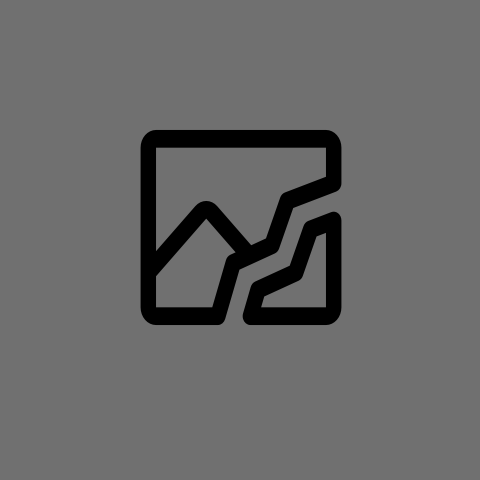
Download and install sysinternals suite: https://learn.microsoft.com/en-us/sysinternals/downloads/sysinternals-suite
then run:
psexec -i -s services.msc
and disable Windows Update, Update Orchestrator, and WaaSmedic if it’s there.
Alternatively, do the same psexec but regedit instead of services, navigate to HKEY_LOCAL_MACHINE\System\CurrentControlSet\Services, find those same services I listed above, change the Start value to 4 to disable. I went to the next step and neutered all the registry entries for each of those services to make sure they stayed dead.
Why would you need psexec to run services.msc? You can just open the services by running it directly or even from the start menu.
To run as System and prevent permission issues from wagging its finger at you and saying “nuh uh”. Yes obviously you can open Services the normal way if it wasn’t windows update BS
WaaSmedic must be that watchdog that kept re-enabling update services after I disabled them years ago. I just remember my OS would start a multi hour encode or compile, and I’d come back hours later to a login screen and update history telling me it rebooted when I didn’t have automatic updates enabled.
Thx for the reply.
Eeyup, same exact situation here. I leave my work computer overnight reencoding video pretty frequently, and would lose so much productivity due to restarts I didn’t ask for.
Its all coming back to me now. Must’ve been repressed memories…
For the record, the service names are: UsoSvc WaaSMedicSvc wuauserv