Marking as solved! The solution is a tad cumbersome (can’t directly control in-browser), but it comes with a bonus I didn’t even think to ask for (mp3 files that I can save to my phone and listen to in the car!).
Using the extension Video Download Helper, I can yoink the sound files right off the website. I’ve got mp3’s set to open with Firefox, so when I open one it launches in its own tab, where I can use the extension Video Speed Controller to manipulate the playback speed; click back to the original ATI tab and read along.
Thanks for the help, all!!!
[/edit]
Just started nursing school (fuck yeah!!) and it’s looking like a lot of our material is via the website https://www.atitesting.com/ (couldn’t find any examples of the audio feature that don’t require you to be logged in).
It’s basically a textbook, broken down into modules, and click through them as instructed. There’s a “play audio” feature that provides audio of the wall of text, which is great! …except that whoever made the recordings sounds like the fucking sloth from Zootopia.
Occasionally there’re videos too, which also don’t have built-in playback speed options, but I found an HTML5 video speed controller extension for Firefox that works a charm on those; I’ve tried about 10 similar extensions trying to hit the text audio, but it remains stuck on sloth.
I also tried a program called Cheat Engine - used that about 50,000 years ago to skip ads on YouTube when YouTube was first infected with its ad disease: set the runspeed of Firefox to like 100x and the ad would be finished in about half a second. Doesn’t work anymore for ads, and didn’t work on ATI’s audio either.
Not sure what else to try, but there aren’t enough hours in a day to listen to the assigned material at 1x, so if you’ve got a fix, you’re my hero!
Thanks all!!
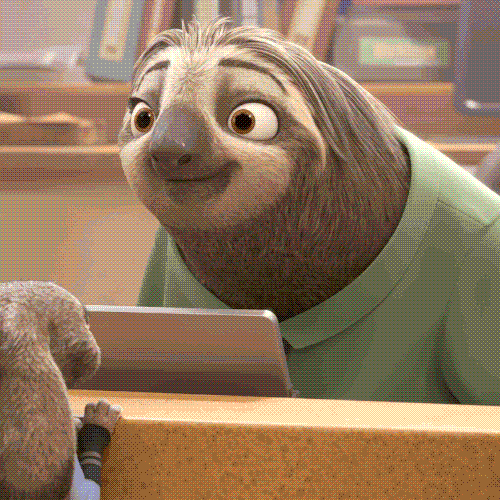
Is it viable to just download the audio files and listen to them in any local player? It might be easiest to just try pointing yt-dlp at it first and seeing if it can find it on its own. It’s usually pretty good at that. If that doesn’t work you could try to inspect the source of the player yourself and see if it has a link somewhere in it that looks like “https://<nonsense>.atitesting.com/<nonsense>.mp3”
Along the same lines, media-downloader might work even better, as it’s a front end for yt-dlp and a few other downloaders 👍
I didn’t see a firefox extension among those listed in that link, but for others and found a downloader that kind of works.
The audio are .m3u8 files (never heard of before) but if I link to them directly and open with firefox, it downloads it as a .mp3, and THAT I can actually work with!
An in-browser solution would be ideal, but having the mp3’s is great for other applications - I have a pretty lengthy commute to both school and work, so with the mp3 files on hand, I can just play them and listen on the road. The slower playback speed would actually be fine for that, since I’ll be mostly focused on the road anyway.
Actual sit-down-and-study time, I like to set stuff on 2x or higher, but that requires my full attention otherwise it’s just in one ear and out the other.
I’ve found using a podcast player to listen to that sort of thing can be helpful for its trim silence feature. Removing all the pauses can greatly speed up the playback without making it sound rushed. I use AntennaPod for this
Used a different extension, but you pretty much nailed the working solution - OP updated with details.
Thank you!
deleted by creator
Try “Video Speed Controller” extension. I have it on Firefox. Works on a ton of players.
That’s the one I use for videos ^_^
Doesn’t touch the audio unfortunately.
You might be able to right click and inspect element it, make sure there’s an
audioelement and that it’s selected, then type something like$0.playbackRate = 2.0into the console.Or when I get home I could probably write a simple tampermonkey script that does that on all audio elements when enabled.
Don’t sweat it - got a working solution! Details added to OP.
…unless you’re bored and want to do it anyway, in which case I’m down to give it a shot! Although be aware that my tech skills are among the bottom 1% of the lemmy userbase, so I’ll probably need an adult to hold my hand through things like scripts… case in point: I have no idea what tampermonkey is. xD
Oh, no worries!
If you were wondering tampermonkey is just a plugin that injects scripts into websites. But thinking about it more, I’m not sure my method would’ve worked anyway.



